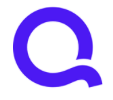US Bank unable to have two separate accounts connected to Simplifi
My wife and I have two separate US Bank accounts.
I've had this set up for the last year but recently my wife's US Bank account cannot requires me to login via prompt and re-authenticate it each time. (stating Error Code 324)
Any work arounds? Or has this been caused by a recent patch?
Comments
-
Hello @E.W.,
Thanks for reaching out! It looks like US Bank is one of our OAuth API banks. As is the case with some of the OAuth API banks, the bank only allows a single token to be used per dataset, and also sometimes per credential set. This can cause users to have to reconnect accounts if they use separate credential sets in Quicken Simplifi, or reconnect accounts if they are connected in more than one product or data file.
You stated that this changed recently within Quicken Simplifi. Are the accounts listed under the same financial institution if you navigate to Settings > Accounts?Let us know!
-Coach Jon
0 -
yes they are listed on the same financial institution , below
( )
but because they use separate login credentials it is listed twice.
Hope that is what you were requesting.
0 -
Hello @E.W.,
Thanks for the reply! I was specifically asking if they show up under the same financial institution within Quicken Simplifi. If you navigate to Settings> Accounts within the program, you should see them there.
Hope this clears up any confusion.
-Coach Jon
0 -
Yes - I was confirming that they are under the same financial institution.
0 -
Hello @E.W.,
Thank you for confirming. Can you please provide a screenshot showing both of the accounts listed under the financial institution in Settings > Accounts? Can you also provide a screenshot of the Accounts Summary page from the bank's website that lists all accounts and balances (feel free to redact any personal info) and has a wide enough scope to show the page URL (this must be taken from a web browser and not a mobile browser).
We will also need logs to be sent:
- Log into the Quicken Simplifi Web App.
- Select Profile from the left-hand navigation bar.
- With the Profile menu open, hold down the Option key for Mac or the Alt key for Windows, and then click Send Feedback.
- Leave all boxes checked, add a brief description of the issue, and then click Send.
-Coach Jon
0