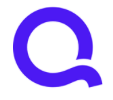Flag colors inconsistent between web and mobile
I noticed that the colors of flags are not the same between the web version of the app and the mobile version. Kind of confusing.
For the record, cyan is the color I picked, which is what the web shows. Also, I chose the color on the web site, if that is meaningful.
Anthony Bopp
Simplifi User Since July 2022Money talks. But all my paycheck ever says is goodbye
Comments
-
Hello @ajbopp,
Thanks for the community post! While looking over this in my own software I noticed the design of the flags is different across both platforms, however, the color is the same. This may be a case where one of your platforms (web or mobile) did not update correctly or immediately. I would suggest trying to update the flag color again for your transactions, and seeing if it updates on the other side as it should be doing. Let us know!
Thanks,
Coach Jon
-Coach Jon
0 -
@Coach Jon OK, I figured it out. It actually seems to be specific to the color Cyan. This flag color included in the web app, but is not available on the mobile app. So when you select a cyan flag on the web, it turns orange on mobile.
The apps should be updated to make sure the same range of colors is available on both platforms.
Anthony Bopp
Simplifi User Since July 2022Money talks. But all my paycheck ever says is goodbye0 -
@ajbopp, thanks for narrowing the issue down!
I have gotten this issue reported and will post back as soon as an update is received.
-Coach Natalie
SIMPL-20199
-Coach Natalie
1 -
I am experiencing this same issue. Any updates?
Simplifi User Since Nov 2023
Minter 2014-2023
Questionable Excel before 2014 to present
0 -
@UrsulaA, hello!
I'm going through old escalation tickets, and it appears that the behavior reported here is still occurring. I have given the ticket a bump to see if we can get some movement.
Thank you for your continued patience!
-Coach Natalie
0 -
@UrsulaA, a fix for this issue is expected with the 5.32.0 Mobile Release.
Thank you!
-Coach Natalie
0 -
This appears to be fixed!
-Coach Natalie
0