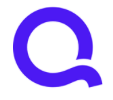"Minor" issue with text overflow in new list view of Planned Spending

The "Spent" text overlaps the "Available with rollover" text in certain instances:
Simplifi user since 01/22
”Budget: a mathematical confirmation of your suspicions.” ~A.A. Latimer
Comments
-
Well, how 'bout that. I run my browser settings at 100% so at first, I thought, "Nah, that can't be it" but in the interest of being thorough I did some checking.
Here's the deal. I use the Chrome "extension" to access Quicken Simplifi on my Windows 11 laptop and less frequently my iPad. On my laptop, I opened the Chrome browser, went to Simplifi website and logged in. The issue was as shown above. So I checked the Zoom settings, and wouldn't you know it, Zoom was set to 110%. I changed it to 100% and the problem was solved… then I clicked on the Quicken Simplifi icon on my launch bar and when QS launched and I checked the list view of my planned spending, the problem was fixed there also.
Next I checked the QS site using Edge and there was no problem since that browser was already set at my normal 100%.
Then I grabbed my iPad and opened the QS Chrome extension app, navigated to the Planned Spending page and selected the list view… and the overflow/overwrite problem is still happening. I opened Chrome on the iPad and logged into QS to check on the Zoom setting but it's not available in the iPad Chrome version for some reason I don't care to spend any time trying to figure out, and I can't find any way to change that setting in the extension.
I also tried accessing QS via Apple's Safari browser and the same issue happens and I can't find where to change the zoom settings in Safari either. But since I never use Safari anyway, this doesn't matter.
So, it does appear to be a zoom setting issue. Since I mainly access QS via the Chrome app extension on my laptop and was able to change the zoom setting there, that's good enough.
Danny
Simplifi user since 01/22
”Budget: a mathematical confirmation of your suspicions.” ~A.A. Latimer0