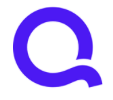Ameris Bank Mortgage - FDP-108 (edited)
URL is amerisbank.yourmortgageonline.com
I believe the servicer (yourmortgageonline) provides this to many banks, so it appears starting this one with downloads would solve other people's issues.
Comments
-
This is for Ameris Banking (Checking/Savings/etc.). They use "yourmortgageonline" for mortgage billing/payment services. The above does not work.
0 -
Thank you for your reply,
When I check on our end, I can see you are getting a FDP-108 error when you try connecting to Ameris Bank - Mortgage. Typically, that error means that there is customer action required on the financial institution's website.
Have you tried logging into the financial institution's website directly? If you aren't seeing any pop ups or prompts, then try using an alternate browser or using incognito mode.
Does the financial institution typically challenge you for a security code or other form of multi-factor authentication? If so, are you also seeing that prompt in Quicken Simplifi when trying to connect the account?
If you are trying to connect Checking/Savings accounts, have you tried any of the other connection options?
Let me know how it goes!
-Coach Kristina
0 -
You simply do not have the proper website for Ameris mortgage management. Ameris' mortgage website is outsourced to "yourmortgageonline", which you have for other banks, but not for Ameris. Their login page is https://amerisbank.yourmortgageonline.com
0 -
Thank you for your reply,
Please keep in mind that the URL (web address) displayed on the Add Account screen is not the same as the URL used for login; it is typically the financial institution's home page or customer service page. When I check our FIDIR (listing of supported financial institutions), it shows we are using the correct login URL for Ameris Bank - Mortgage.
Please try logging into the financial institution's website directly. If you aren't seeing any pop ups or prompts, then try using an alternate browser or using incognito mode.
Does the financial institution typically challenge you for a security code or other form of multi-factor authentication? If so, are you also seeing that prompt in Quicken Simplifi when trying to connect the account?
Please let me know how it goes!
-Coach Kristina
0 -
OK. So for ease of use, you should show the actual URL - since the one shown isn't correct for where we need to log in.
I do get prompted for a code, and enter it, but then Simplifi fails with error FDP-108.
I find nothing on the mortgage website to enabled 3rd party access, nor are there any prompts.
0 -
Hi Jon,
I have tried via incognito, mobile app, etc. There is no "prompt" of any sort being sent to me to enable third party access. My guess is they don't allow it for my bank. I have sent in a message to the service center to ask if they do.
0 -
Hello @JCG2042,
Thanks for letting us know. After you hear back from the bank, could you please send us the logs for this issue? The instructions to do this are below:
- Log into the Quicken Simplifi Web App.
- Select Profile from the left-hand navigation bar.
- With the Profile menu open, hold down the Option key for Mac or the Alt key for Windows, and then click Send Feedback.
- Leave all boxes checked, add a brief description of the issue, and then click Send.
Thanks,
Coach Jon
-Coach Jon
0