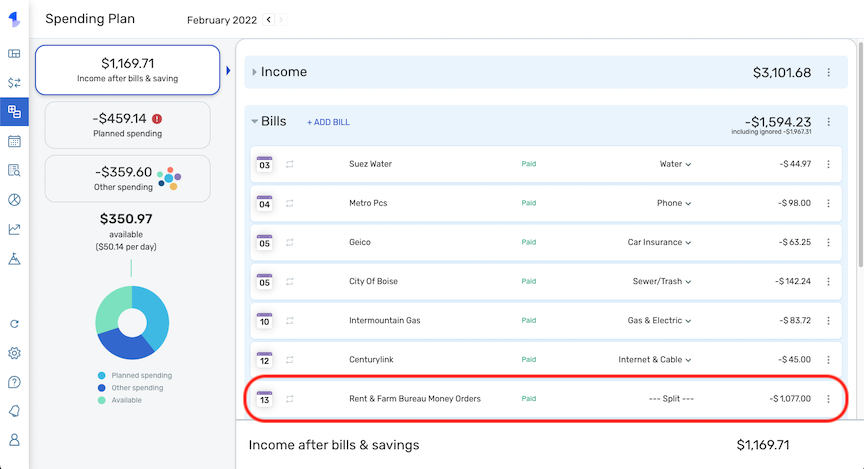
#TipTuesday: Using splits in the Spending Plan

Coach Natalie
Administrator, Moderator admin
If you've ever seen an item in your Spending Plan that shows "Split" for the Category, you may have wondered how these are handled. Split transactions can definitely make things look confusing in the Spending Plan so we'd like to help clear things up, as well as share some tips & tricks!
Bills & Income section
Although splitting Bills/Subscriptions is technically not supported in the Spending Plan, if you do have a Recurring Bill, Subscription, or Income transaction that you'd like to split, the most important tip to remember is to make sure that the transaction is linked to the Reminder before creating the splits. Linking the transaction to the Reminder after splitting it will clear the splits (it will default to the Category used for the associated Recurring Series), causing you to have to re-do the work of splitting it.
When you split a Recurring transaction, it will show "Split" for the Category in the Spending Plan, but the total amount of the transaction will be reflected accurately, and you'll then also be able to track the individual Categories in Reports, etc.
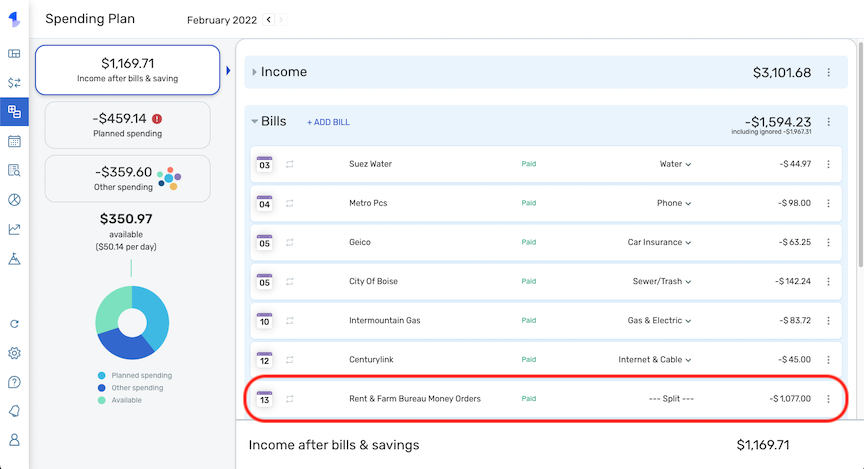
Planned Spending section
Using the example of a Walmart Grocery order that I had, I split the corresponding transaction into three different Categories: "Groceries", "Shopping", and "Pet Food & Supplies".
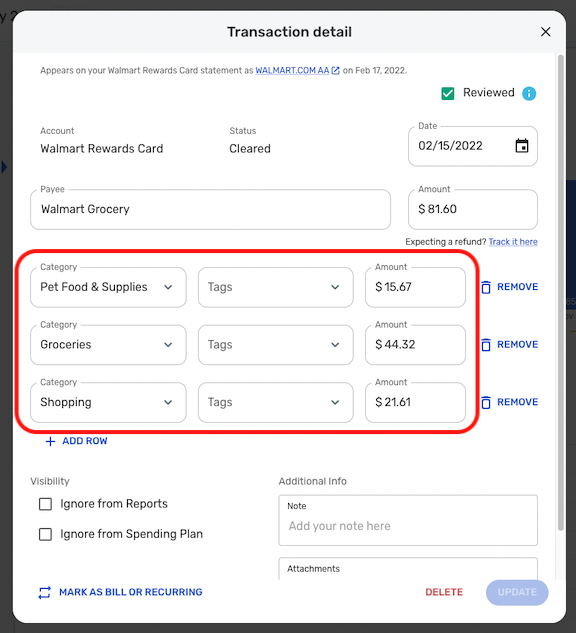 For two of these Categories ("Groceries" and "Shopping"), I have Planned Spending Items set up. By splitting the transaction accordingly, the corresponding amounts will be allotted to the respective Planned Spending Items, but the transaction itself will show "Split" for the Category.
For two of these Categories ("Groceries" and "Shopping"), I have Planned Spending Items set up. By splitting the transaction accordingly, the corresponding amounts will be allotted to the respective Planned Spending Items, but the transaction itself will show "Split" for the Category.
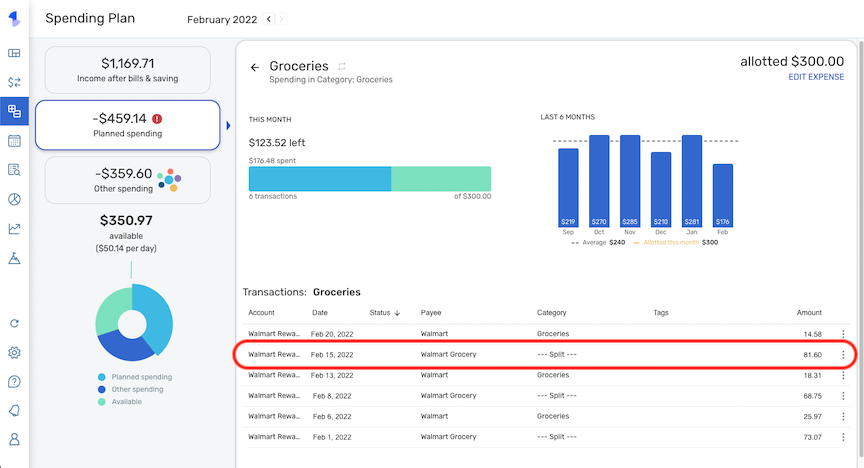
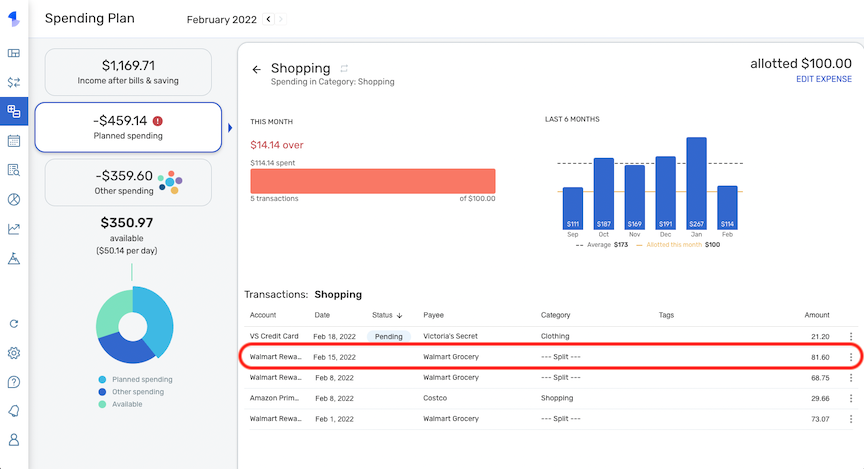
Other Spending section
Using the same example transaction, the third Category of "Pet Food & Supplies" is not covered under a Planned Spending Item, so this portion of the split will be shown and counted towards the Other Spending section.
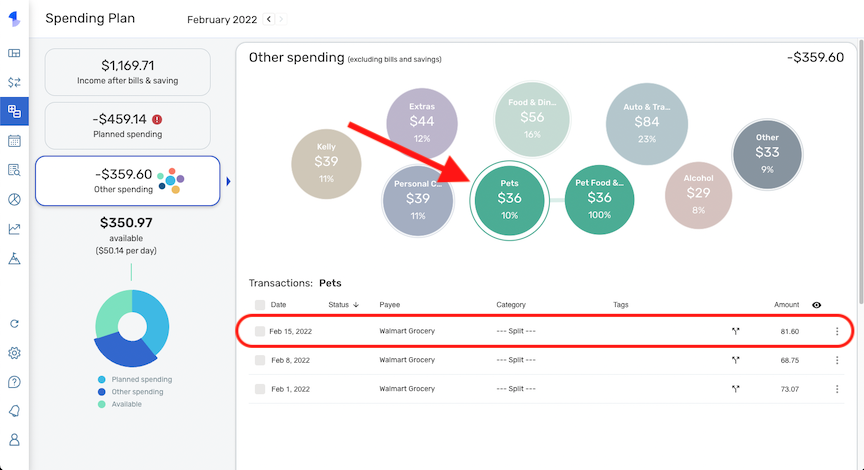
What if part of the split contains a 'Transfer'?
Unfortunately, since you can't ignore only part of a split transaction from the Spending Plan, if your split includes a 'Transfer', you'll also see this portion included in the Spending Plan unless you elect to ignore the entire transaction.
Please be sure to check out our Support Article here for more details on splitting transactions in Simplifi, our Support Article here for more details on ignoring transactions from the Spending Plan, and our Support Article here for more details on using the Spending Plan in general.
Please be sure to also share any tips & tricks that you've discovered along the way when it comes to split transactions in the Spending Plan!
Bills & Income section
Although splitting Bills/Subscriptions is technically not supported in the Spending Plan, if you do have a Recurring Bill, Subscription, or Income transaction that you'd like to split, the most important tip to remember is to make sure that the transaction is linked to the Reminder before creating the splits. Linking the transaction to the Reminder after splitting it will clear the splits (it will default to the Category used for the associated Recurring Series), causing you to have to re-do the work of splitting it.
When you split a Recurring transaction, it will show "Split" for the Category in the Spending Plan, but the total amount of the transaction will be reflected accurately, and you'll then also be able to track the individual Categories in Reports, etc.
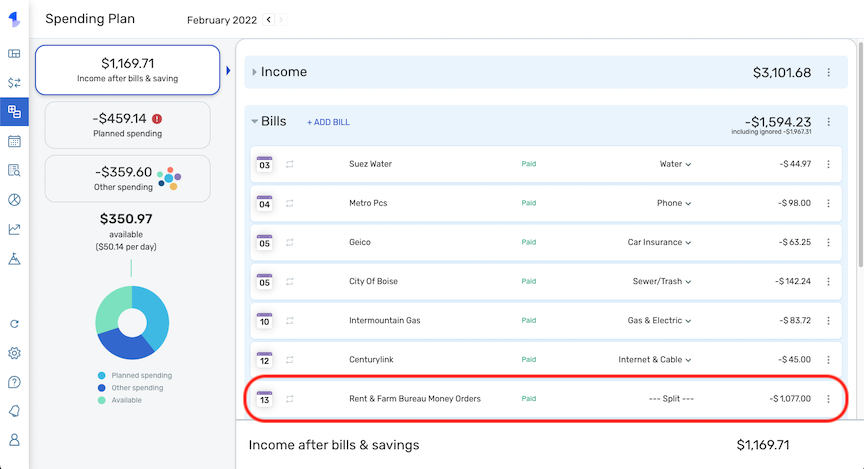
Planned Spending section
Using the example of a Walmart Grocery order that I had, I split the corresponding transaction into three different Categories: "Groceries", "Shopping", and "Pet Food & Supplies".
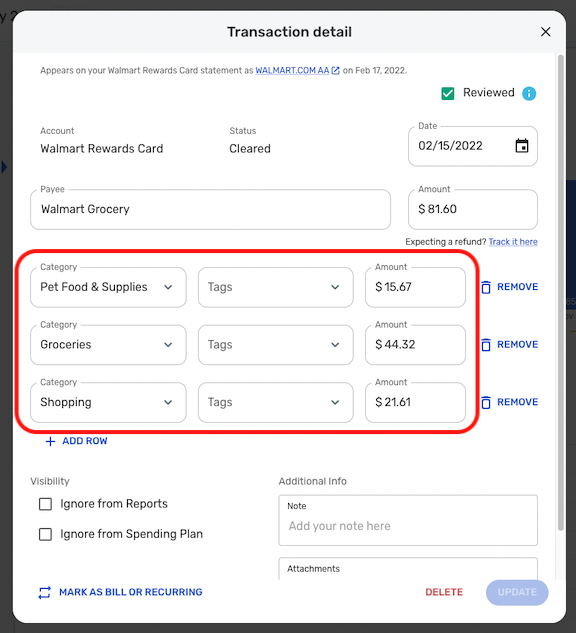
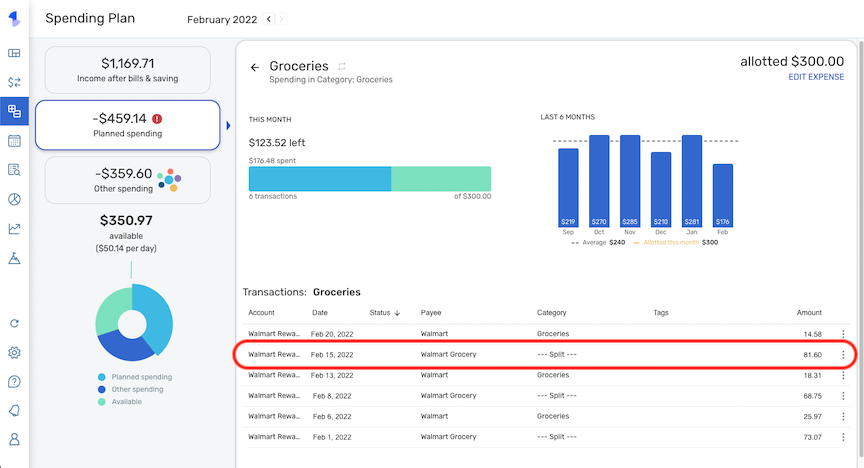
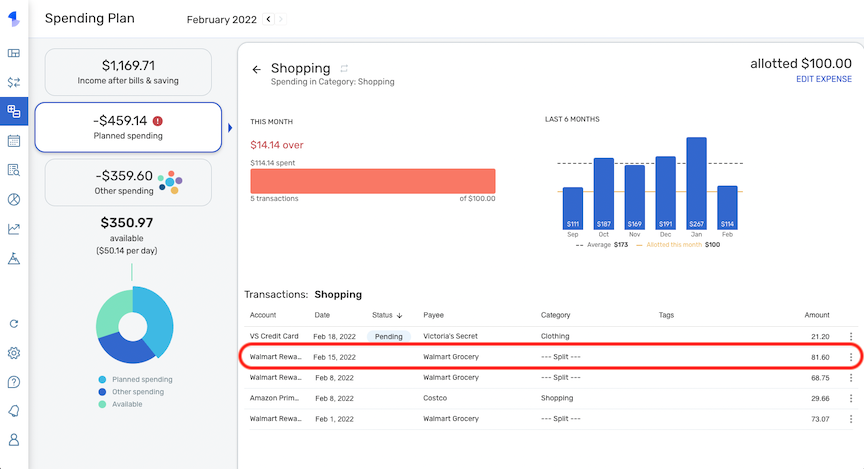
Other Spending section
Using the same example transaction, the third Category of "Pet Food & Supplies" is not covered under a Planned Spending Item, so this portion of the split will be shown and counted towards the Other Spending section.
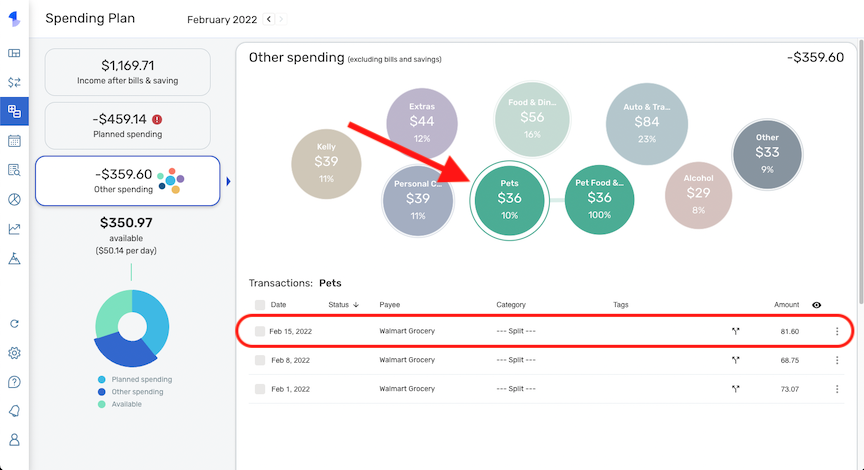
What if part of the split contains a 'Transfer'?
Unfortunately, since you can't ignore only part of a split transaction from the Spending Plan, if your split includes a 'Transfer', you'll also see this portion included in the Spending Plan unless you elect to ignore the entire transaction.
Please be sure to check out our Support Article here for more details on splitting transactions in Simplifi, our Support Article here for more details on ignoring transactions from the Spending Plan, and our Support Article here for more details on using the Spending Plan in general.
Please be sure to also share any tips & tricks that you've discovered along the way when it comes to split transactions in the Spending Plan!
-Coach Natalie
1
This discussion has been closed.