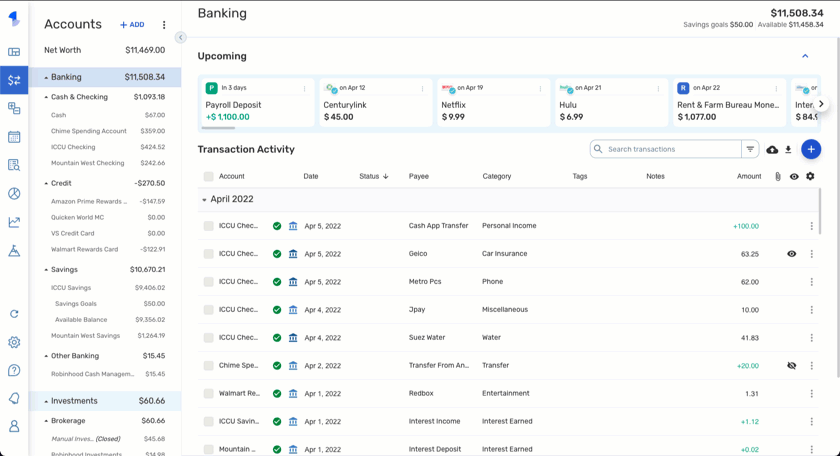
From the Transaction Detail window, you can edit the transaction, add splits, mark it as 'Reviewed', 'Ignore' it from Reports and the Spending Plan, add Notes and Attachments, as well as link it to a Recurring Reminder, create a new Recurring Series based on the details of the transaction, and view the "Appears on your statement as..." info for downloaded transactions. You can also easily see which Recurring Series a transaction has been linked to, as well as track a Refund!
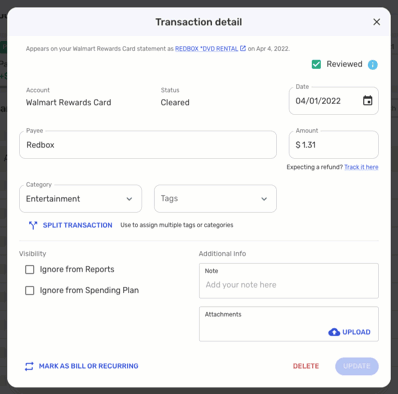
The Transaction Detail view is basically a one-stop shop for all of your managing transaction needs! Please be sure to also check out our Support Article here for more details on managing transactions in Simplifi.
We'd love to hear what you find most and least useful about the new Transaction Detail view! Please also share any tips & tricks that you've picked up along the way when it comes to managing your transactions in Simplifi!




