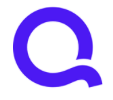Transfers to investment account come out as 2 transactions, but come in as 1
I have an investment account I transfer money to on a monthly basis. The money is split into two different investments, so in my checking account I see two $150 transfers out, but in the investment account I see one $300 transfer in. I think it's just how that company operates, I don't think it's a bug in Simplifi.
I'm wondering if anyone has any suggestions on how to make those line up. It doesn't appear I can split the transaction on the investment account in half.
I also want to add this transfer to my spending plan so that I have that visible in my monthly budget.
Any help would be greatly appreciated.
Comments
-
Hi @birbyb
Is what you describe above what actually happens in your real world accounts and you're trying to figure out how to bring this into Simplifi? Or is this how Simplifi is handling these transactions when downloaded from your banks?
Danny
Simplifi user since 01/22
”Budget: a mathematical confirmation of your suspicions.” ~A.A. Latimer0 -
The investment account is set up to pull $300 from my checking and then split it between two different investments. So it actually does pull $150 twice from my checking account and then invests the money into the different investments. In the investment account in Simplifi, the transaction that shows is a single $300 transfer. last month I deleted that $300 transaction and created two to match the ones in my checking account.
So I guess Simplifi isn’t accurately reflecting what’s happening, but it could also be the way that investment account works. Perhaps what Simplifi sees is the deposit transaction of $300 and then later the investment account actually invests the money.
For clarity, this is Fundrise, so I have a $300 transfer and have it split between two different funds.
0 -
I have found working with investment accounts to be a bit tricky in Q-Simplifi to be a bit of a challenge. And transfers have their own apparent oddities.
The transfers "In" and "Out" are not intuitive. What appears to be the $300 transfer "in" to your checking account is actually what is coming out of your checking account and the two $150 outs are actually the divided deposits or transfers into your two investments. Others in the forum try to explain how to read the transfer notations, but I'm still not clear on why they show up the way they do in the Spending Plan.
Danny
Simplifi user since 01/22
”Budget: a mathematical confirmation of your suspicions.” ~A.A. Latimer1 -
Hello @DannyB,
The reason the Spending Plan makes transfers appear backwards is because without column headers to tell you what you're looking at, the category is easy to mistake for an account name. If there were column headers, from left to right, they would be Payee, Category, Amount. Since transfers use the category column to link the transactions, the category shows the account on the other side of the transfer.
The sample image below shows how a transfer of $150 from Manual Chase Account to Single-1 looks in the Spending Plan.
There's an Idea post asking for the way it displays to be changed, because it is confusing. Here's the link to the Idea, if you'd like to take a look and add your vote:
That said, if I'm understanding the @birbyb's issue correctly, what they're running into is their Checking account is documenting 2 withdrawals of $150 and the Investment account is reporting a deposit of $300. Based on their description, it doesn't sound like any of the transactions are being recognized as transfers in Quicken Simplifi.
Since Quicken Simplifi does not currently support having split transactions in investment accounts (there is an Idea requesting this be added), perhaps the simplest way to get things to reflect the way they want is to delete the $300 transaction that downloaded into the investment account and convert the two $150 transactions in the Checking account into transfers to the Investment account (you can do this by clicking the Category column, going to Transfer, then picking the name of the account you're transferring to). When you edit a transaction to make it a transfer, Quicken Simplifi should automatically create the other side of the transfer in the destination account (assuming a matching transaction doesn't already exist).
I hope this helps!
-Coach Kristina
1 -
Thank you all. I may try @Coach Kristina ’s r commendation. I’ll also try to get screenshots tomorrow or Monday for @Coach Jon
0 -
HI @Coach Jon,
Here are the transactions in my checking account:
and the one from my Fundrise investment account:
I'm planning to make the change that @Coach Kristina suggested, but we'll see another monthly deposit coming up soon.
0 -
Hello @birbyb,
Thanks for the response, and the screenshots. I agree with @Coach Kristina. I would follow the steps she gave, and see if that works for you going forward.
Thanks,
Coach Jon
0 -
Thanks @Coach Jon, I’ll try that.
1